15 ways Enonic can help you save time on daily tasks
If you are looking for efficient tools and a time-saving platform to run your day-to-day digital operations, Enonic can help you.
Written by Morten Eriksen on

If you are looking for efficient tools and a time-saving platform to run your day-to-day digital operations, Enonic can help you.
Written by Morten Eriksen on
Time is a precious commodity—if you waste it, it will never return. The seconds, hours, days, and years that came and went might have been filled with meaningful, productive efforts—or not. You, however, decide your future. When there’s no time to waste, you better make sure that your digital tools, first and foremost your CMS, don’t play haphazardly with your time and life.
In this regard, Enonic XP is a very efficient web platform. But exactly how will the platform save you time as a web editor or digital marketer? Let’s find out—here are several ways Enonic can help you save time on your daily tasks.
Enonic XP is a web platform with an intuitive, responsive, and accessible user interface. The content management system within the platform, Content Studio, is logically built up with a menu on the left side with a familiar tree structure.
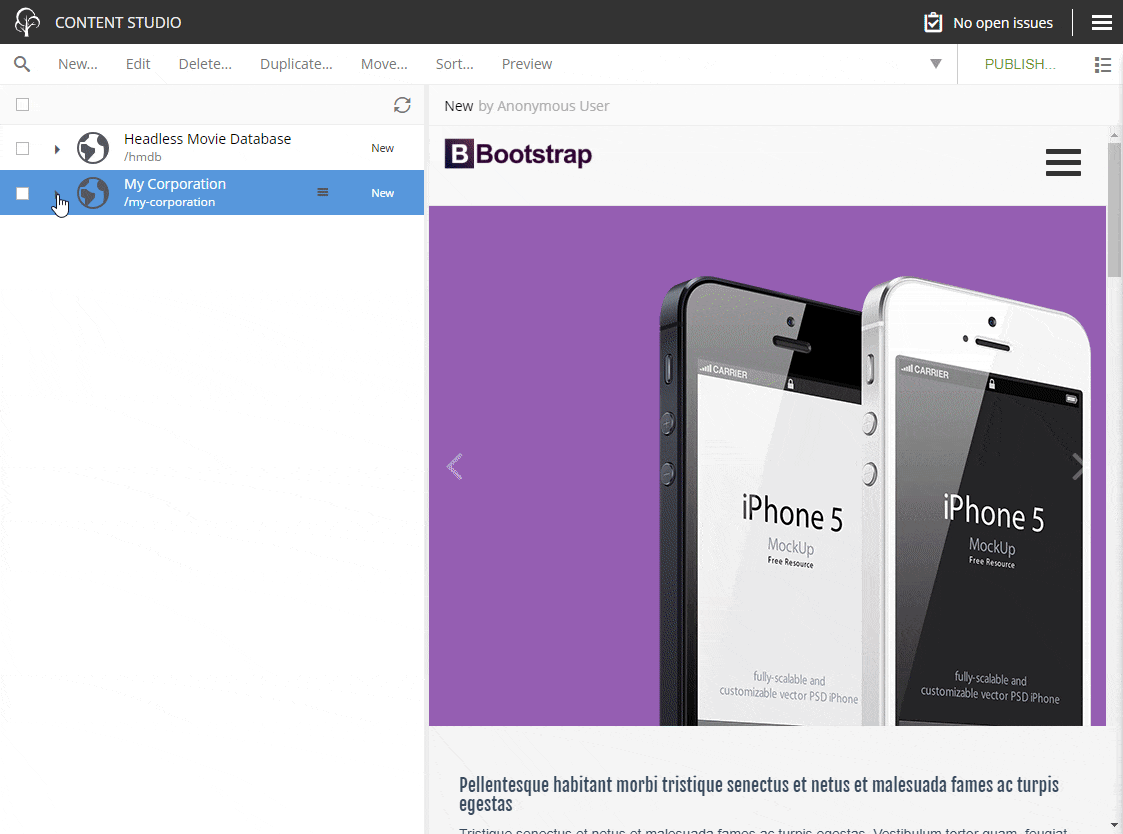
Navigating through the different elements in the hierarchy is as easy as pie, but the real treat is the seamless switching between modes. In a blink of an eye you can navigate, see a visual presentation of the content, and edit said content—and vice versa. Going back and forth between navigation and editing ramps up your workday and lets you concentrate on creating quality content, without fighting a cumbersome system.
If the good old navigation doesn’t entirely do it for you, you can always rely on the powerful search function in Enonic, delivered by the search engine Elasticsearch. Not only is the search amazingly fast, it can be filtered as well.
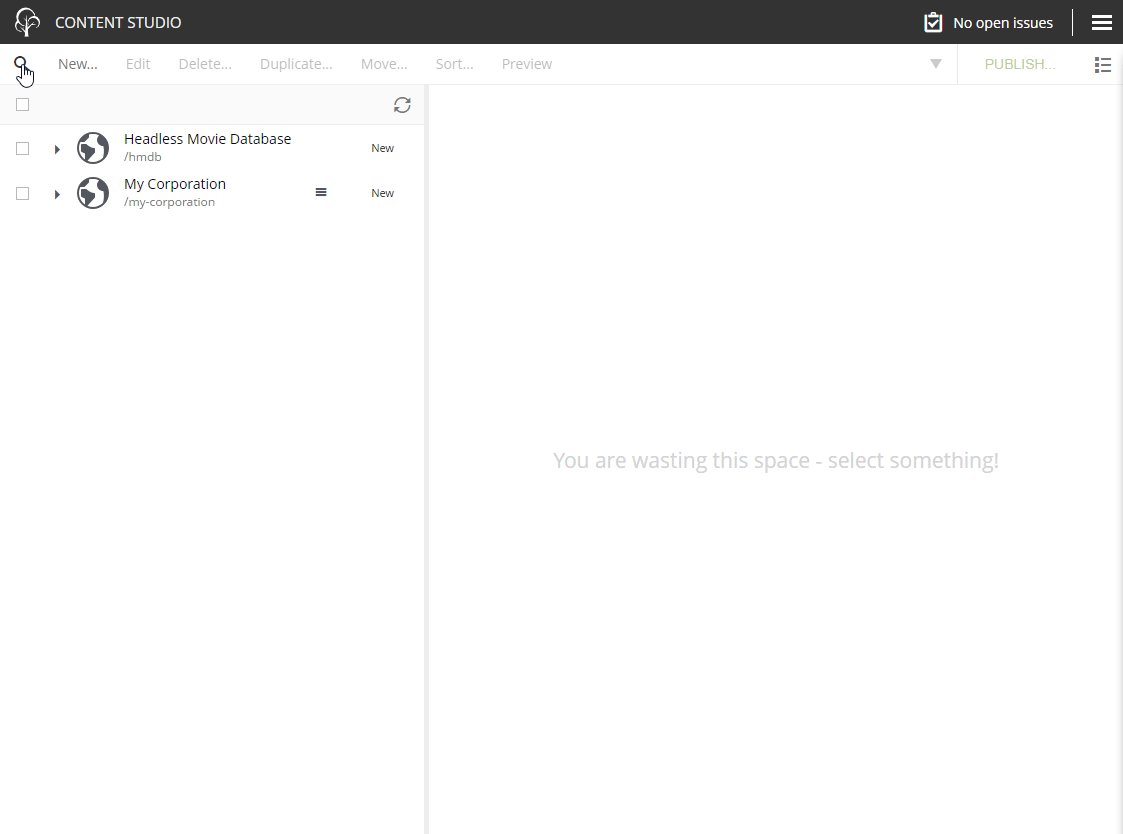
You can filter between any defined content type, like landing pages, images, videos, blogs—you name it. Not only can you search for whatever you’re looking for, but you can also navigate in the search results, as the tree structure is present also here. You should never have a problem again to find your precious content.
Editing and organizing images have traditionally been something you do outside of your CMS, or at least with a severe dose of stress inside the CMS. In Enonic XP, handling images is as comfortable as a day at the spa (or so we like to think).
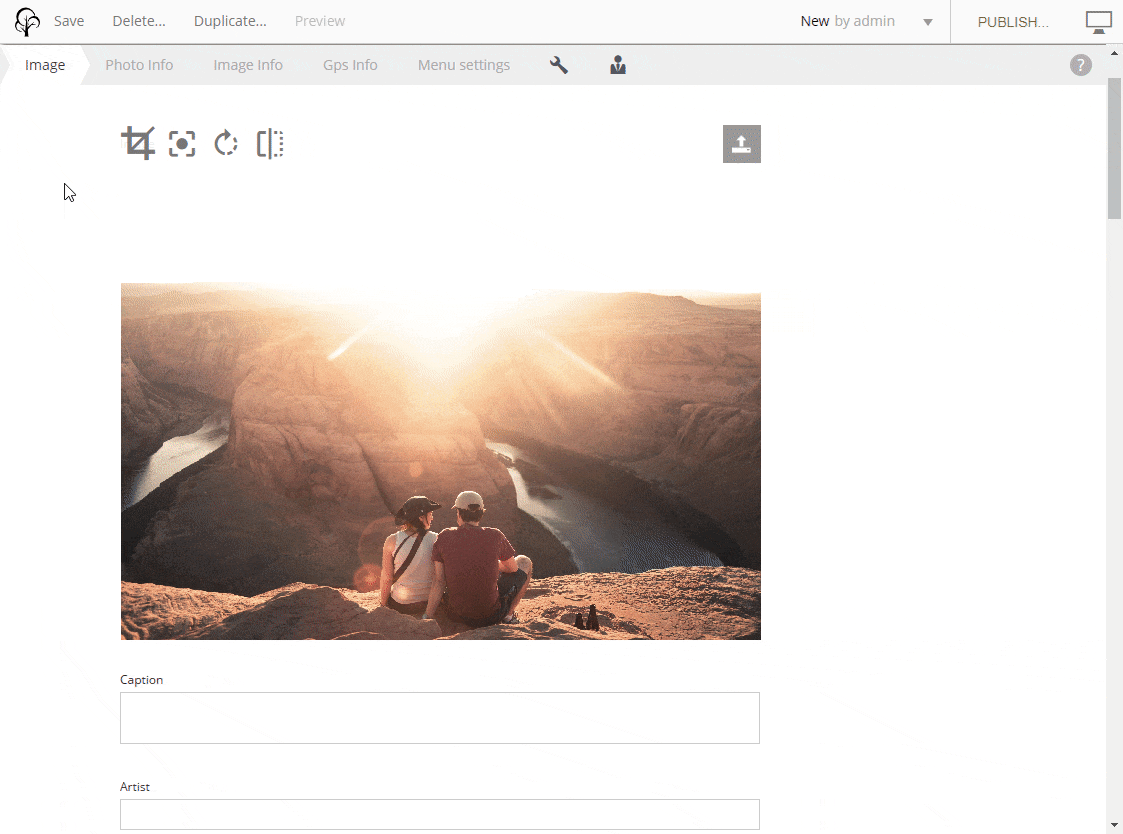
You want a picture right here? Just drag and drop it from your hard drive—it will be uploaded to the system in the process. Do you want to crop the image or focus on a person’s face? Just hit the edit button, then zoom and pan, or choose a focal point. Everything is in one place.
Some people like to gallop through content management with their keyboards. This can indeed be a very efficient way to get things done fast, and in Enonic XP we have taken this fact to heart.
You can use tab, arrow keys, and shortcuts to navigate through the interface for speedy editing, and easily switch between fields in the forms—which incidentally can be configured exactly the way you want. But are you afraid to get lost in the tangle of shortcuts? Fear not—the keyboard shortcuts in Enonic are all familiar for users of Windows and Mac OS.
See also: Content Studio cheat sheet »
If you want an effective way for your digital team to communicate and cooperate within the CMS, you have come to the right place. In Enonic XP the “issues” in the top right corner allows you to create an issue, to see issues assigned to you, or to see other issues you might have access to.
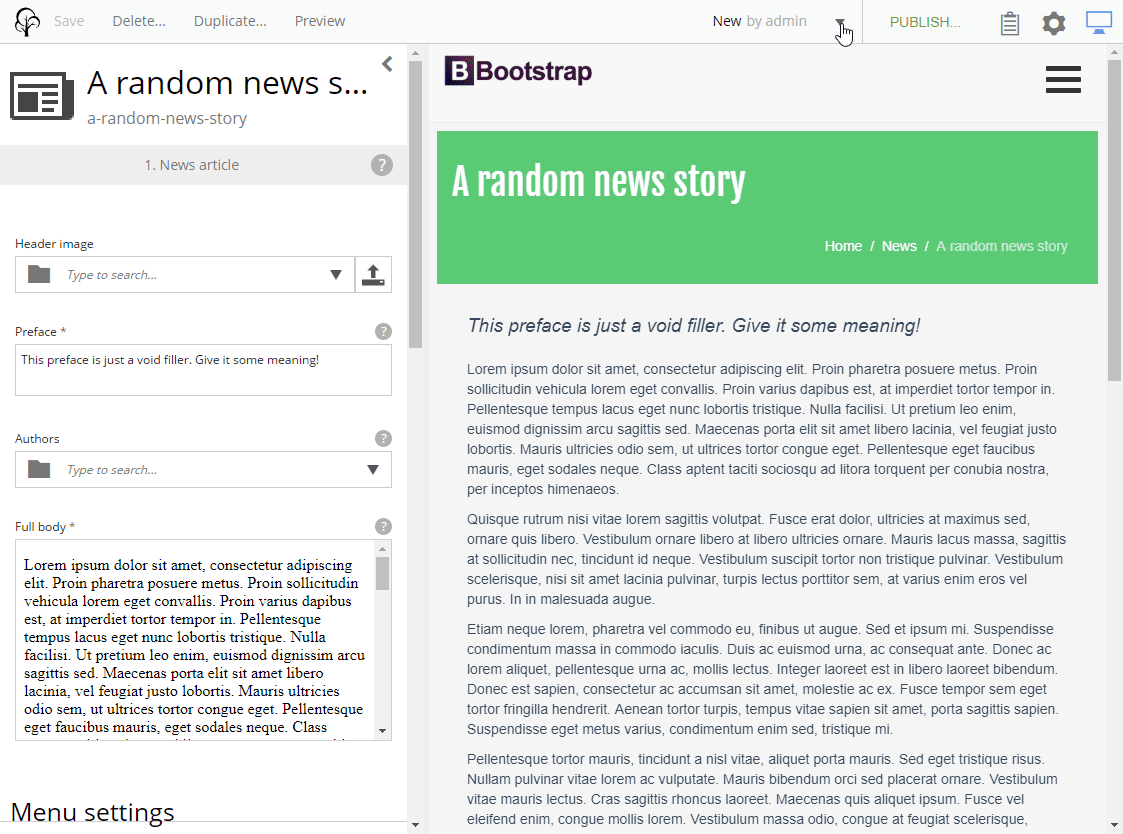
Issues management in Enonic is essentially cooperation with a tight connection to your content. An issue can be about anything: Whether you want someone to proofread your text, do some research, or fix a bug, you can create a new issue from the publishing menu. Here you can fill in a title, explain what you want, assign persons, attach relevant items—like a landing page, image, or any other piece of content type. The assignees then receive instant email notifications, kickstarting an efficient work process.
Read more: 6 ways Enonic XP can help your company generate revenue »
While responsive design might be a given today, not every CMS or legacy platform allows for content management on the fly—not without zooming in on your phone, missing button clicks with your fingers, and cultivating a steadily increasing amount of grey hair, that is.
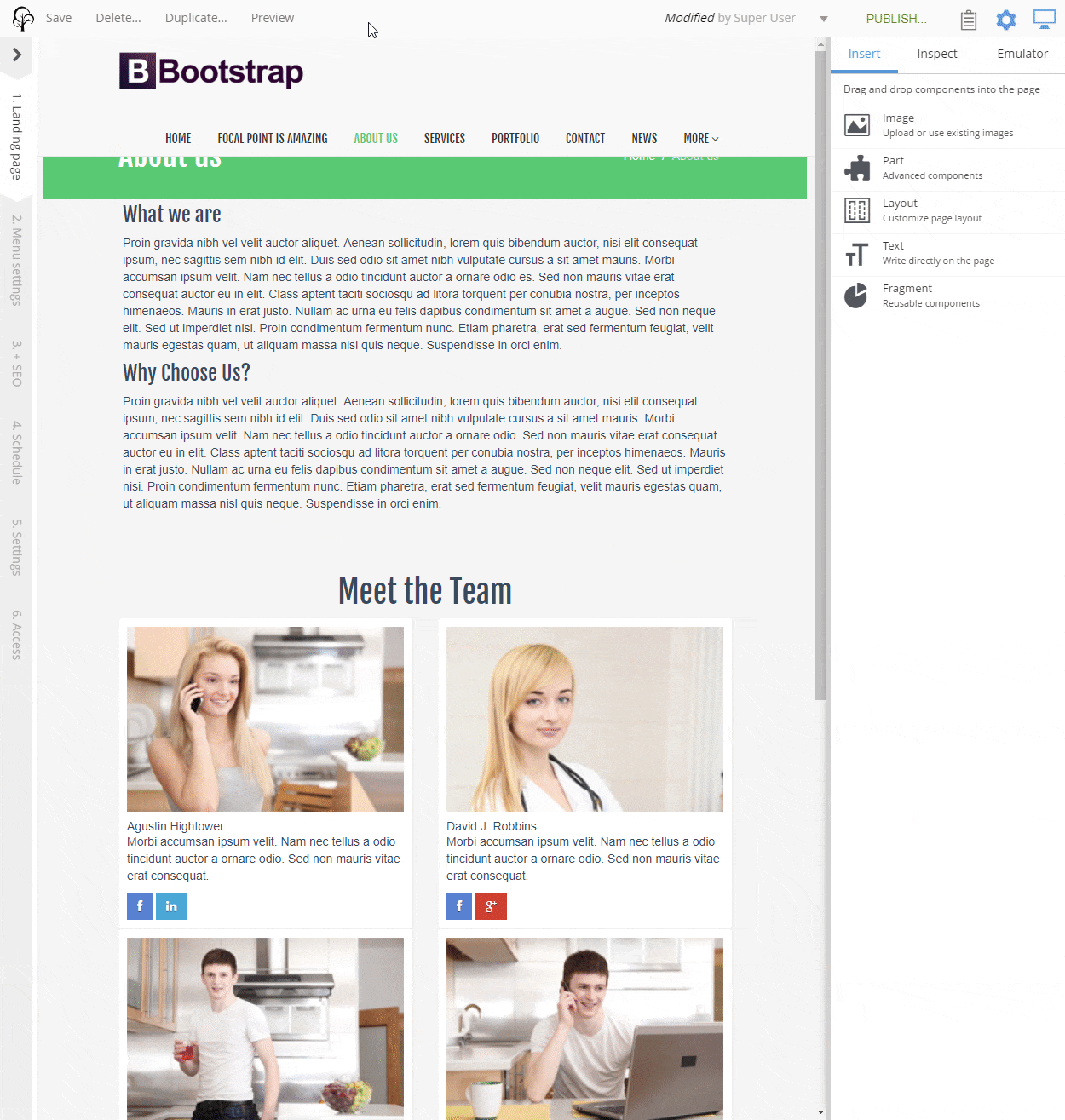
Enonic XP is of course fully responsive, utilizing a smart layout with collapsing panels you can open and close as needed. If your view is too cluttered, you can easily close the menu panel or the inspection panel to fully concentrate on creating content. The platform works as well on a small mobile screen as on a large desktop.
Fear not, digital marketer—building individual pages in Enonic XP doesn’t involve coding and programming skills (but of course it can if you wish). You can breathe out and just start to build pages and components with drag and drop for user-friendly experiences.
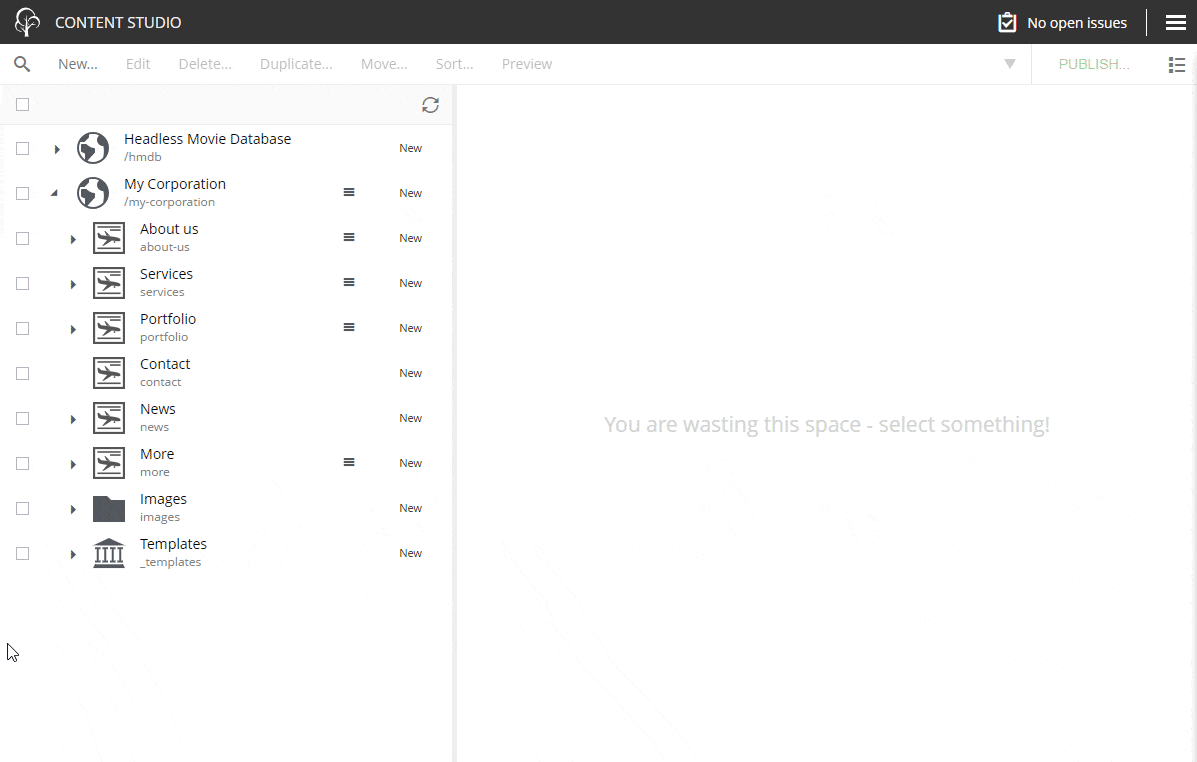
You can drag and drop layouts, text components, images, reusable components (which we call “fragments”), and advanced components (which we call “parts”). Fragments include quotes, lists, or whatever else you have made before, while parts include buttons, calls to action, video lists, etc. You don’t have to start from scratch—with our reusable components you can finish making an advanced page in no time.
See also: How to use Enonic XP for effective content management »
Another effective means in Enonic XP is the macros. A macro allows you to easily adapt any content to be embedded in your text, whether it is social media, products, quotes, videos, betting results, or what have you.
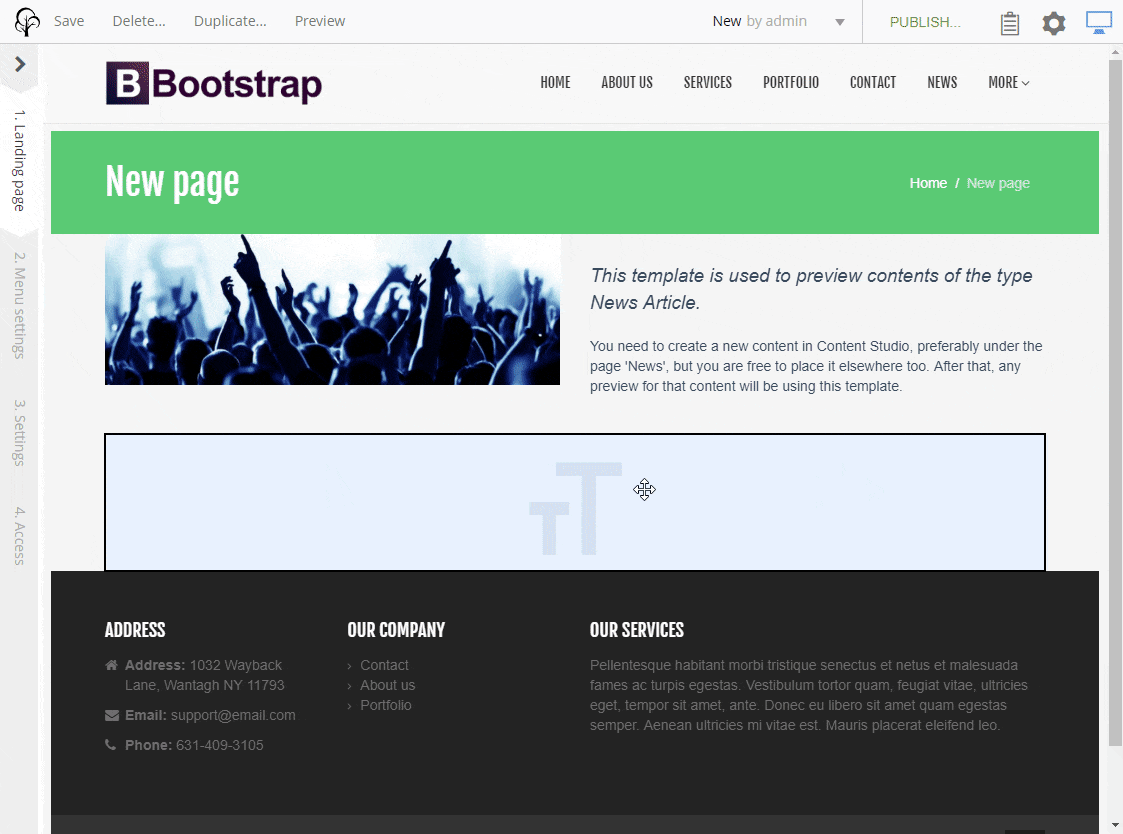
A macro is a dynamic element that is more than a regular text, and usually fetches content from other systems while generating HTML and CSS codes. The use of macros enables fast and efficient work processes for the editor, given that a developer has already made it. All you as an editor have to do is to fill in the parameters.
Reinventing the wheel is a waste of time, why do it when the wheel is already perfect and does the job? The same principle applies to marketing tools. Why should we spend countless hours cooking up some clever solution, when it’s right before our noses anyway?
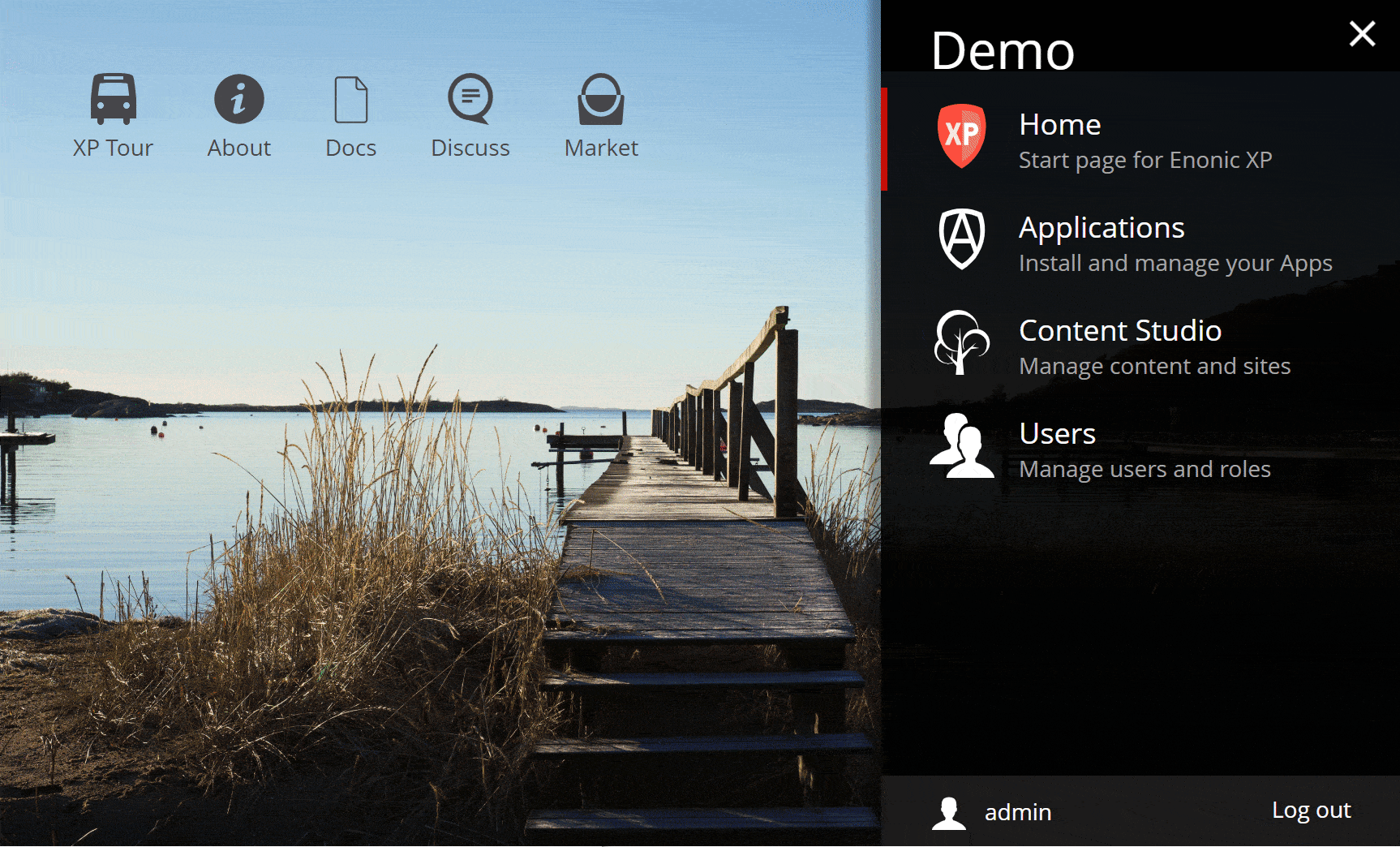
Enter the third-party marketing tools in Enonic XP. In Enonic XP we identified the need to use the best solutions on the market, without having to make it a part of the package—out of the box. So you can find and install safe and tested apps from Enonic Market for SEO, Google Analytics, A/B testing, and so on in the CMS, which gives you instant access to edit the parameters and view the statistics right in the platform.
Duplicating or cloning content is another way to work efficiently and save time. Enonic XP of course lets you duplicate just about anything in the platform, from single images to pages to the entire site itself.
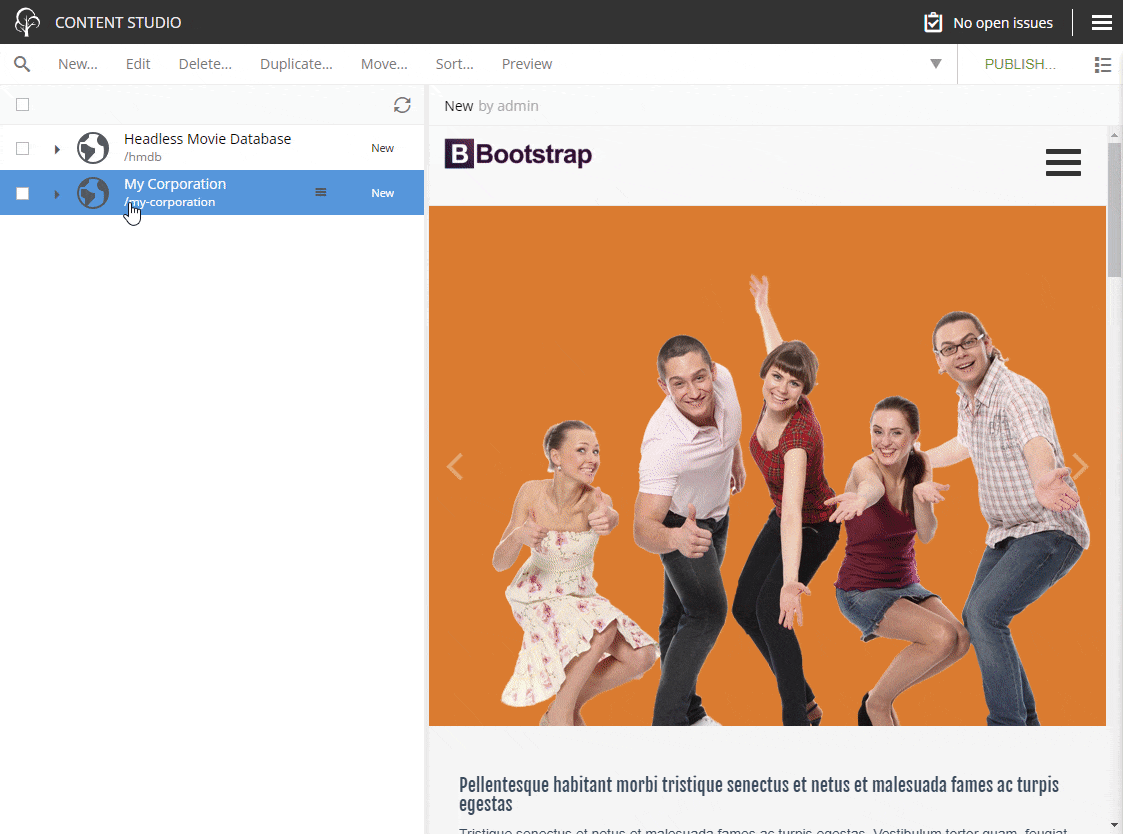
When duplicating an old site you can choose whether or not you want the child contents transferred to the new site. The process is fast and seamless, and the only technical stuff involved is the potential domain configuration (hint: get help from your developers).
Even with a nifty tree structure which gives you a delightful overview of your site, it can still be hard and time-consuming to find all the different connections between the different pages, products, posts, and other elements you might have on your site.
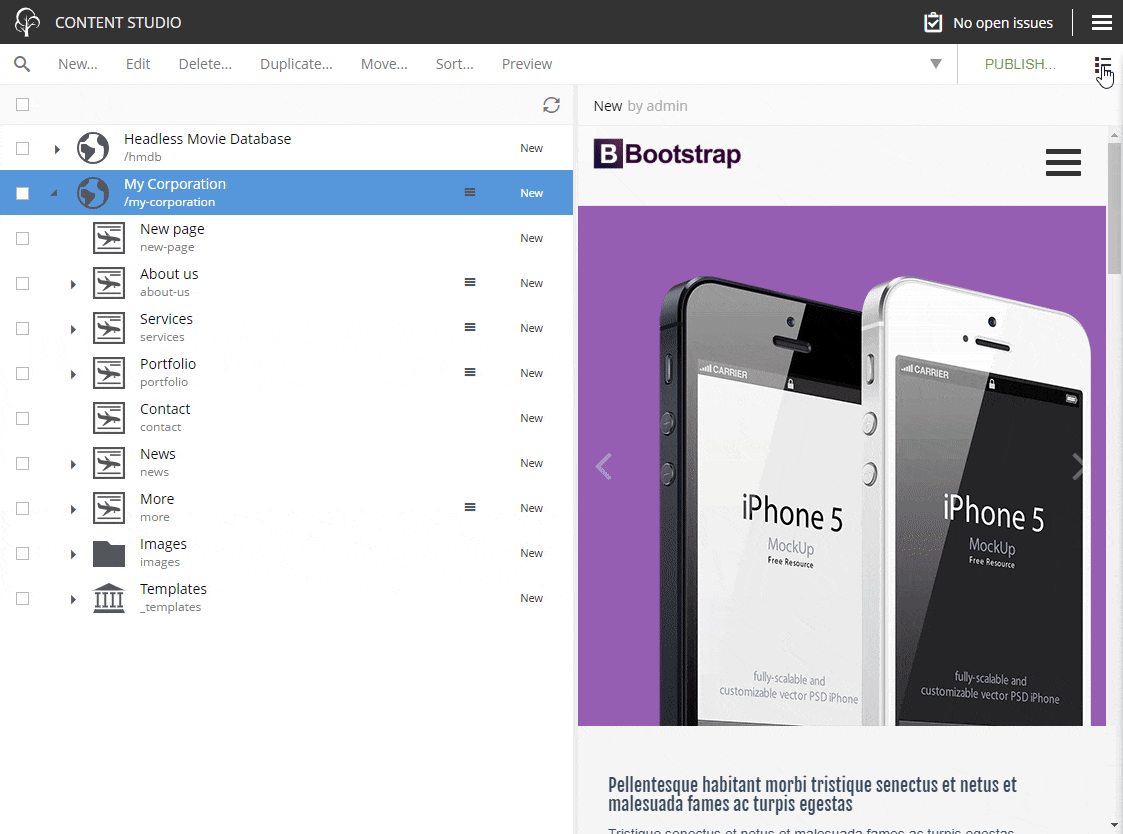
In Enonic XP there’s a handy widget to quickly see these kinds of dependencies. When highlighting a given site, page, or element, open the widget panel in the top right area and choose “Dependencies”. This will give you a nice little overview of all the inbound and outbound links to the element within the CMS, with options to filter the results by content types as well.
In any larger website you might have a need for several different roles: administrator, editor, writer, and whatever else your organization needs. Managing who gets to create, view, publish, and code might be complicated and convoluted, but it doesn’t have to be that way. In Enonic XP it’s fast and easy.
In the main menu of XP, there is a tool called “Users”, where you get an instant overview of what roles you have, what the roles have access to, and what users populate each role. Switch roles, edit permissions, re-assign people, or revoke access–it’s all up to you, just in a few seconds and a few button clicks.
If your organization features multiple sites, intranets, apps, and other services—it can be quite cluttered and confusing to have access to all these assets in Content Studio, in spite of the tree structure and powerful search. This is where “content projects” can save the day.
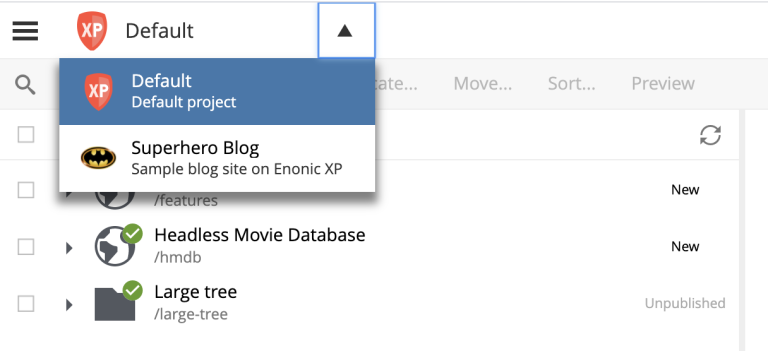
With this feature, you can separate your different environments completely, for instance a separate project for your corporate website and another project for your internal functions. Additionally, for each project, you can choose what roles people can have, what languages are to be featured, what groups should have access, whether the project is open for everyone or closed to a chosen few, or create roles that are exclusive for the project. This makes the day to day operations less cluttered and far more efficient for your editors and content creators.
Enonic's publishing wizard is another helpful tool that can save you a lot of time. When you want to publish a content item, you also get an overview of the relevant content hierarchy, the status of each item, and the option to include or exclude the associated content in your publishing process.
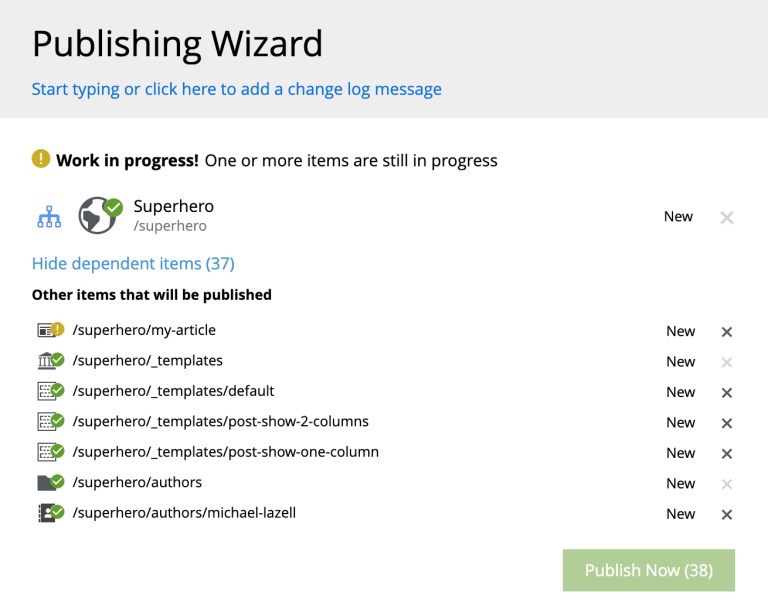
The publishing wizard is a fast and efficient way to publish a lot of content en masse, or to specify in detail exactly what content should be published at this time—and consequently what should be kept in draft mode.
In the “version history” widget there is a relatively new feature for comparing different versions of a given content item. Sometimes substantial changes can have been made to e.g. an article, and then it is useful to see exactly what has been added, removed, or modified.
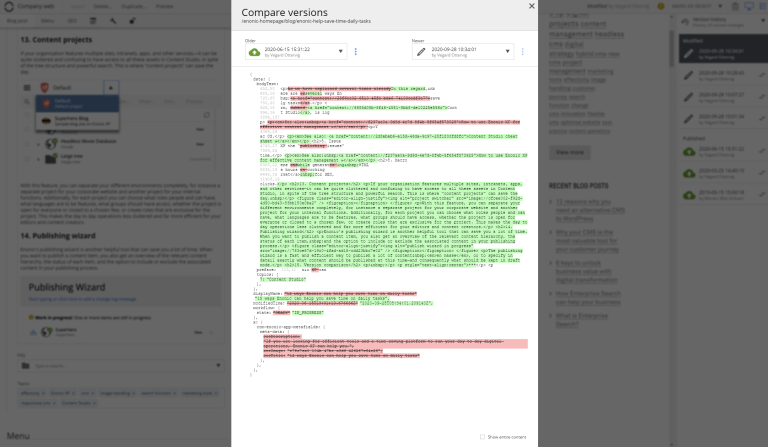
The version comparison feature in the “version history” widget does just that. It allows you to compare two versions of a content item, and see the differences. Needless to say, this saves you a lot of time.
***
Enonic XP has several strong features which allow you to work as fast and seamless as possible. The principle is to make the platform work for you, rather than against you. And the result is you saving time and being able to focus on creating and measuring wonderful digital experiences for your clients and customers.
First published 12 December 2018, updated 7 April 2021.
Get some more insights: